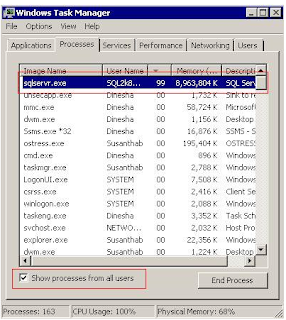The objective of this FAQ is to
outline the basic steps in troubleshooting high CPU utilization on a
server hosting a SQL Server instance.
The first and the most common step
if you suspect high CPU utilization (or are alerted for it) is to login to the
physical server and check the Windows Task Manager. The Performance tab will
show the high utilization as shown below:
Next, we need to determine which
process is responsible for the high CPU consumption. The Processes tab of the
Task Manager will show this information:
Note that to see all processes you
should select Show processes from all user.
In this case, SQL Server
(sqlserver.exe) is consuming 99% of the CPU (a normal benchmark for max CPU
utilization is about 50-60%).
Next we examine the scheduler data.
Scheduler is a component of SQLOS which evenly distributes load amongst CPUs.
The query below returns the important columns for CPU troubleshooting.
Note – if your server is under
severe stress and you are unable to login to SSMS, you can use another
machine’s SSMS to login to the server through DAC – Dedicated Administrator
Connection (see http://msdn.microsoft.com/en-us/library/ms189595.aspx for details on using DAC)
SELECT scheduler_id
,cpu_id
,status
,runnable_tasks_count
,active_workers_count
,load_factor
,yield_count
FROM
sys.dm_os_schedulers
WHERE
scheduler_id < 255
See below for the BOL definitions
for the above columns.
scheduler_id – ID of the scheduler. All schedulers that are used to run
regular queries have ID numbers less than 1048576. Those schedulers that have
IDs greater than or equal to 1048576 are used internally by SQL Server, such as
the dedicated administrator connection scheduler.
cpu_id – ID of the CPU with which this scheduler is associated.
status – Indicates the status of the scheduler.
runnable_tasks_count – Number of workers, with tasks assigned to them that are
waiting to be scheduled on the runnable queue.
active_workers_count – Number of workers that are active. An active worker is
never preemptive, must have an associated task, and is either running,
runnable, or suspended.
current_tasks_count - Number of current tasks that are associated with
this scheduler.
load_factor – Internal value that indicates the perceived load on this
scheduler.
yield_count – Internal value that is used to indicate progress on this
scheduler.
Now to interpret the above data.
There are four schedulers and each assigned to a different CPU. All the CPUs
are ready to accept user queries as they all are ONLINE.
There are 294 active tasks in the
output as per the current_tasks_count column. This count indicates how
many activities currently associated with the schedulers. When a task is
complete, this number is decremented. The 294 is quite a high figure and
indicates all four schedulers are extremely busy.
When a task is enqueued, the load_factor
value is incremented. This value is used to determine whether a new task
should be put on this scheduler or another scheduler. The new task will be
allocated to less loaded scheduler by SQLOS. The very high value of this column
indicates all the schedulers have a high load.
There are 268 runnable tasks which
mean all these tasks are assigned a worker and waiting to be scheduled on the
runnable queue.
The next step is to identify
which queries are demanding a lot of CPU time. The below query is useful for
this purpose (note, in its current form, it only shows the top 10
records).
SELECT
TOP 10 st.text
,st.dbid
,st.objectid
,qs.total_worker_time
,qs.last_worker_time
,qp.query_plan
FROM
sys.dm_exec_query_stats qs
CROSS
APPLY sys.dm_exec_sql_text(qs.sql_handle) st
CROSS
APPLY sys.dm_exec_query_plan(qs.plan_handle) qp
ORDER
BY qs.total_worker_time DESC
This query as total_worker_time
as the measure of CPU load and is in descending order of the total_worker_time
to show the most expensive queries and their plans at the top:
Note the BOL definitions for the
important columns:
total_worker_time - Total amount of CPU time, in microseconds, that was
consumed by executions of this plan since it was compiled.
last_worker_time - CPU time, in microseconds, that was consumed the last
time the plan was executed.
I re-ran the same query again after
few seconds and was returned the below output.
After few seconds the SP
dbo.TestProc1 is shown in fourth place and once again the last_worker_time
is the highest. This means the procedure TestProc1 consumes a CPU time
continuously each time it executes.
In this case, the primary cause for
high CPU utilization was a stored procedure. You can view the execution plan by
clicking on query_plan column to investigate why this is causing a high
CPU load.
I have used SQL Server 2008 (SP1) to
test all the queries used in this article.